How To Post Your Minta Videos Into Your Store Product Pages
How To Post Your Videos To Your Product Pages?
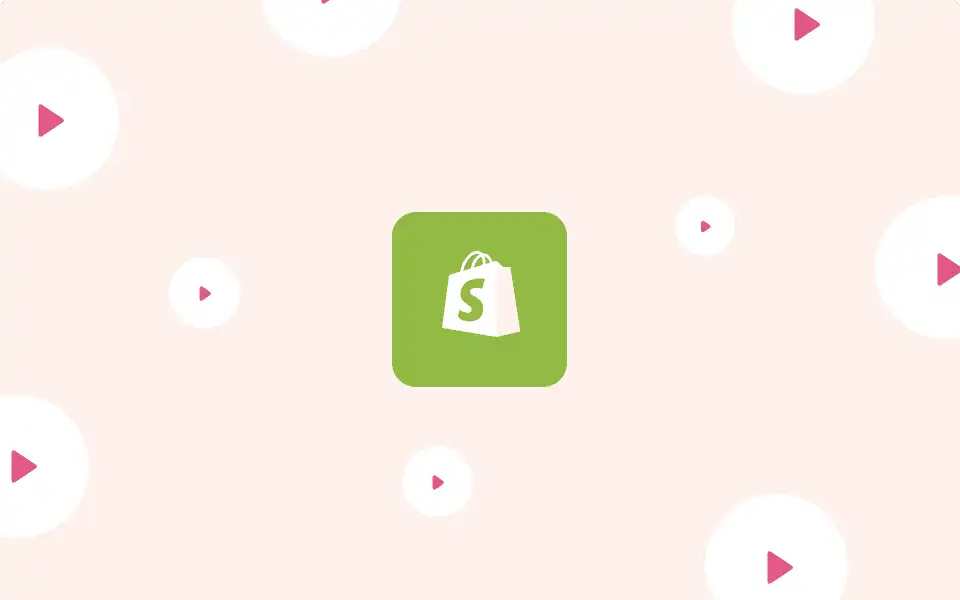
Minta is now providing you the ability to easily post your videos to your store product pages in one click!
How To Post Your Minta Videos Into Your Store Product Pages?
Easy! Simply follow these steps:Choose the video you would like to post
- Click on the share button under the video you would like to post to your product page.
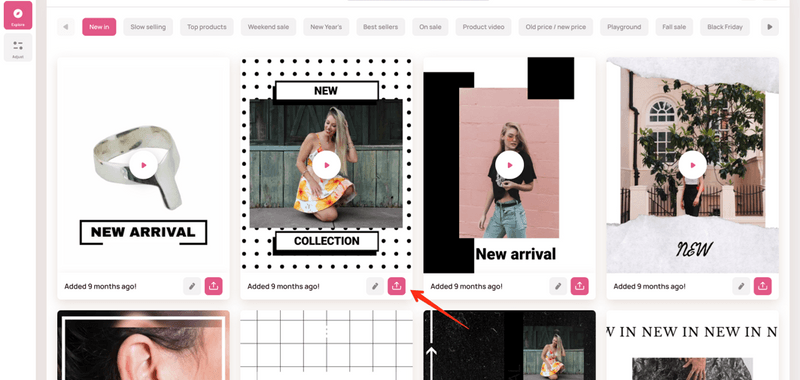
- Click on “Shopify” inside the share option page
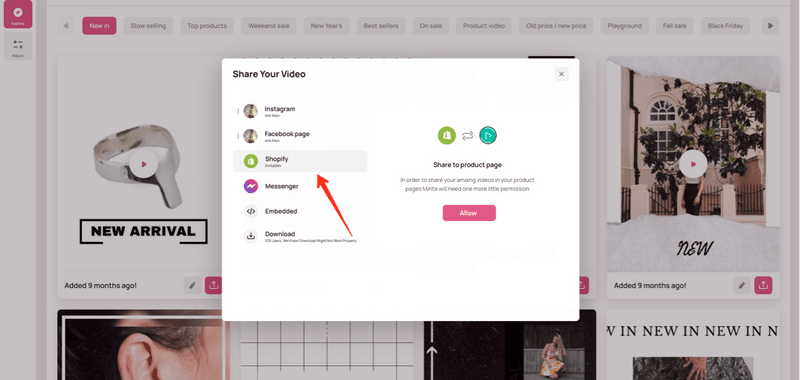
- Click on the “Allow” button- here you are providing us the permission to post it to your page.
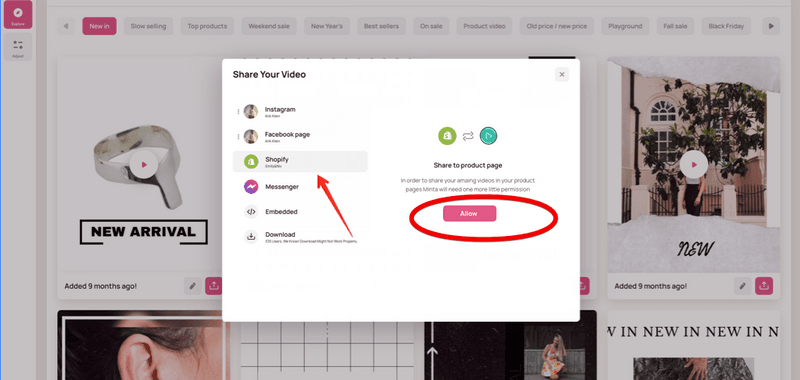
- Choose the product page you want to post your video to.
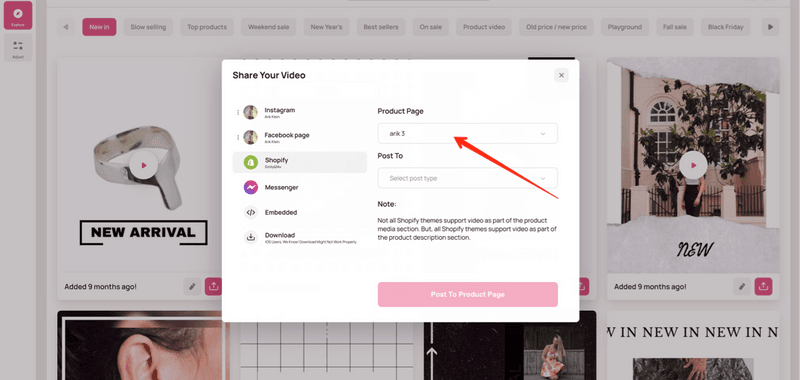
Choose How You Wish Your Video To Appear Inside Your Product Page:
Video Inside Your Product Description Section:
if you choose this option, Minta will place your video in the bottom part of your product description section ( works with 99% off all Shopify themes)
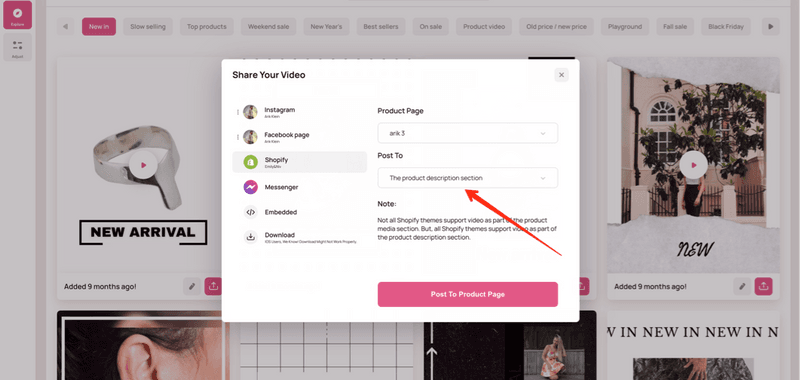
- This is how it will look when customers will visit your product page. Pro tip! 64% of customers indicate that watching a product video increases purchase intent by up to X3 times!
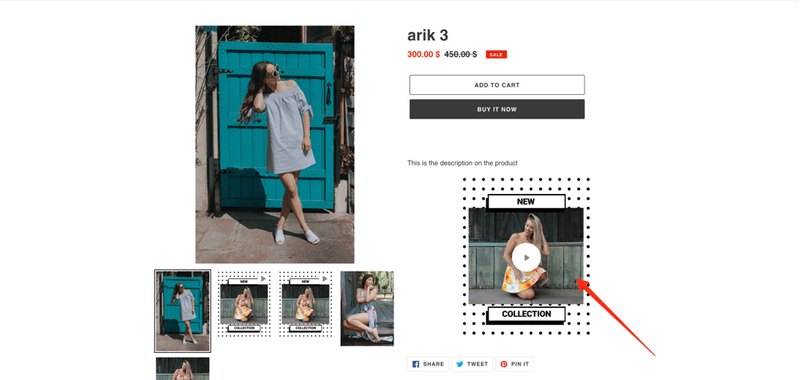
Video Inside Your Product Media Section:
Minta will place your video as part of your product media images ( works only with supported Shopify themes)
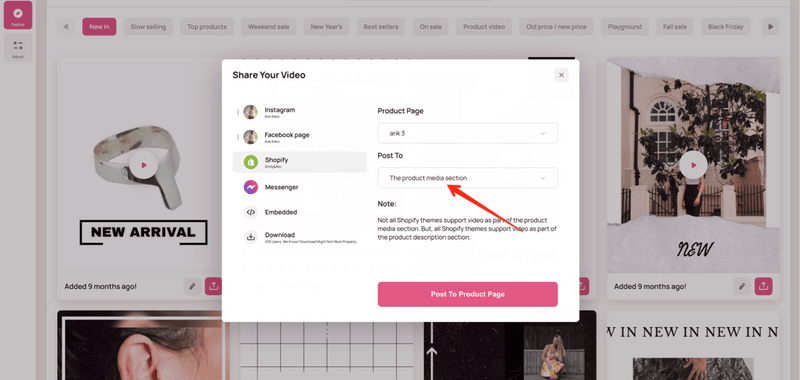
- This is how it will look when customers will visit your product page
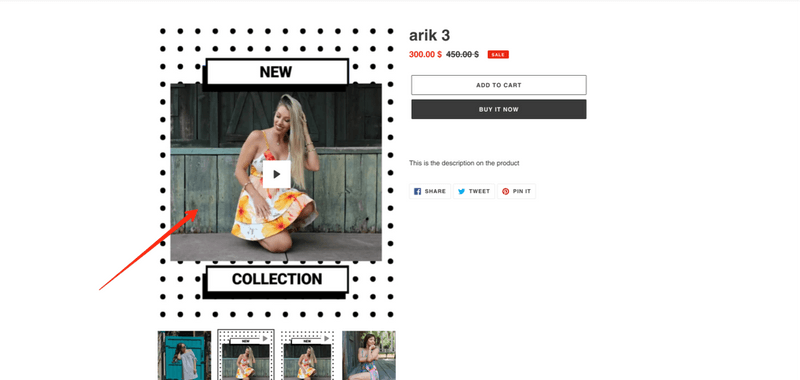
How To Delete Your New Videos From Product Page ( If Needed :))
Product Description Section:
Click on the HTML button. And remove the iFrame code and click on “save”
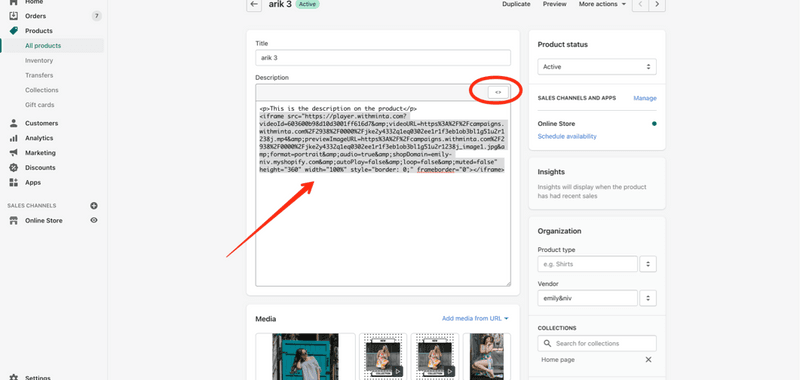
Product Media Section:
- click on the video and tap click on the delete icon on the top left side and click on “save”
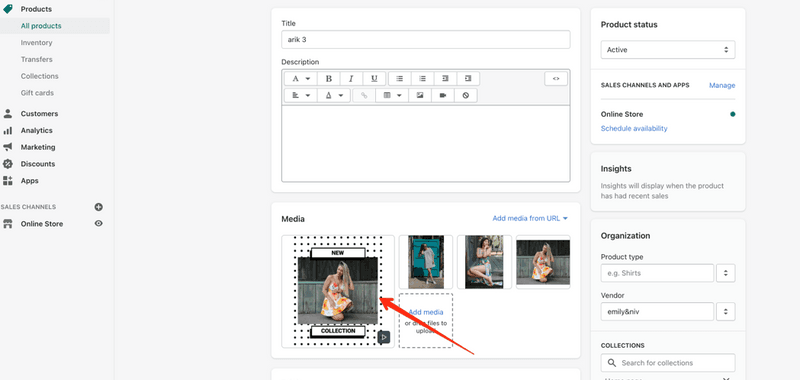
Try Minta for free for 7-day, and view your first automated product videos right now.




.jpg)
